Review. 3View HD Freeview Personal Video Recorder.
November 3, 2010 10 Comments
I fully intended to write this review some time ago when the unit first launched, but as there were quite a few software problems with the unit, I decided to wait until the unit was fully stable before doing so. As the 3view team have now managed to eradicate practically all of the bugs that users were experiencing with this unit and also have been able to enable BBC iPlayer as well, then I feel that it now warrants a full review. In comparison to all the other Freeview HD PVR’s out there, the 3view unit contains some wonderful new ideas in my view that set it apart from the rest of the Freeview HD twin tuners available.
In the Box.
The 3View box contains the 3view unit, a remote control with batteries, an Ethernet cable, an HDMI cable the external power supply and a Quick Guide, This takes you through connecting the unit to your particular setup. Once the unit is connected to all of your other equipment and then switched on, it takes a few moments to boot up (this only occurs on connection to the mains supply, the unit switches instantly from standby after this initial set up stage) you are taken step by step through setting your 3View unit up including the video output resolution for your particular TV ( I have mine set at 1080p because my Samsung TV is a full HD display) Once you have set up your video output resolution the unit will begin the search for all available channels and lastly set up your connection to your network via the Ethernet connection. The set up wizard is really well thought out and enables even a user who has never used a personal video recorder before to easily set up the 3View unit. Once you have completed the Setup Wizard the unit will display Live content.
You can choose to Hide those channels that you never watch and also create a favourites list of channels as well simply by ticking or unticking the channels that you prefer not to be visible in the Electronic Program Guide.
The remote control is a nice size and fits comfortably in the hand. All the buttons are a well placed for easy access with the most used ones gathered conveniently around the navigation area in the middle and the less used one’s at the bottom of the remote. They have a nice tactile ‘click’ for feedback. The unit reacts instantly to any button press and the remote works from almost any angle.
Setting Up Recordings.
Setting up your scheduled recordings, whether these are single recordings or a series link of recordings is fairly straight forward and is achieved by navigating through the EPG and then pressing OK. You are then offered different choices for that particular program presented in a ‘drop down’ list where you can choose to either Watch the channel, record that episode, record the series, view any upcoming episodes or set up a manual record of that program including any padding. If you decide to record the program you are already watching, you simply press the Record button and as long as you were tuned to that channel from the beginning of the program, the whole program will be recorded for you.
The Electronic Program Guide shows a small version of the current program you are watching above and includes six channels in total to view at one time. You can move down or up the EPG six channels at a time by using the P+ P- buttons on the remote. You can also move quickly along the timeline of the EPG by using the FF/RW buttons. The EPG is very fast to navigate through. Each recording that you schedule will then be shown in the EPG in blue and Series Links will have two green ticks.
You can also view what’s on next on the current channel you are viewing by simply pressing OK to access the Info Bar where you can also set up a recording later that day for that particular channel or any other by simply using the direction arrows on the remote. This same bar is also accessed via the Info button as well whilst you are watching a recording.
Accessing your Recordings.
Everything you may need to access regarding your recordings is available under the PVR button on the remote control. It’s here that you can conduct a search using the onscreen keypad, and also by selecting PVR Event Viewer you can view all of your current scheduled recordings. Any recordings which have already taken place are shown at the top of the list on the right when you select All Programs.
To watch the recorded program, simply highlight it and then click OK. You can place it in the Trash and then Delete it from this screen (trash is in case you change your mind before fully deleting the recording) and also decide how long to keep that particular recording on the hard drive including the choice of keeping it forever.
The Main Menu.
Although its labelled as Home on the 3View remote, I tend to think of this as being the Main Menu of the 3View unit because every aspect of the unit can be accessed from this page. This Main Menu gives you access to your recordings, the EPG, the 3View portal, Sky Player (not implemented yet) your Photos, Music and Video files and lastly the Settings for the unit. It also shows a small screen of the current program that you are watching to the right hand side of the Menu list.
3View Portal.
The 3view portal is where you access all of the online services including the BBC iPlayer which is absolutely fantastic on Freeview and is in my view far superior to its counterpart on Freesat. Not only that, the picture quality of the content from the iPlayer is exceptional even when showing standard definition material. I recently watched an episode of ‘Getting On’ which was originally broadcast on BBC Four and it was nearly as good as high definition in my view.
The player has been a long time coming to the 3View unit but has been well worth waiting for! Apart from the initial buffering at the beginning, I have experienced no problems with watching the content, even when it has been shown in high definition. You can also access videos from YouTube from the 3View portal, and construct a list of your personal favourite videos that you like to watch.
The Widgets currently available at the moment are a BBC and Yahoo news reader widget and a Calculator Widget. More will be added to the unit at a later date.
Conclusions.
The 3view team have really worked really hard to iron out any problems that were evident at launch, averaging a new software update every week so far, and their tireless efforts have really paid off, as the unit is now very stable in operation and is really shaping up to be the Freeview HD PVR to own.
There are some wonderful touches to the units user interface that I particularly like, and I thought that I would end this review by listing them here.
- I love the way that the unit allows you to set up recording options such as padding and how long to keep or delete for each individual recording besides allowing the user to set up a default for all recordings.
- The units picture quality is second to none in my opinion, certainly on my Samsung full HD LCD. It sparkles and is pin sharp and detailed both on high definition content and also standard definition.
- The set up wizard is one of the easiest to use that I have ever come across. Even a novice personal video recorder user will soon have the unit up and working in next to no time. It takes you through setting up the unit in easy to understand set up screens.
- I love that the 3view unit records the buffer. As long as you have been tuned to that program from the beginning, if you then decide to record it during watching then the whole program will be recorded without having to rewind the buffer to the beginning.
- The 3View unit comes straight out of standby immediately with no boot up time whatsoever. It’s also silent in operation as well.
- I adore the BBC iPlayer on the 3view unit. The picture quality is fantastic, there are no buffering issues even with high definition content.
- I also love how the unit automatically reverts to live broadcast if left on any of the user interface screens by the user.
- I am really pleased that I kept faith with the 3View unit and with the 3View team and I look forward to any additional features as they are added to the unit in the future.
TG






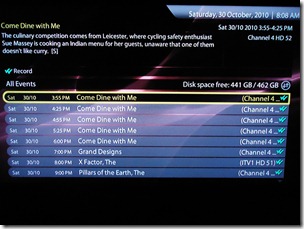
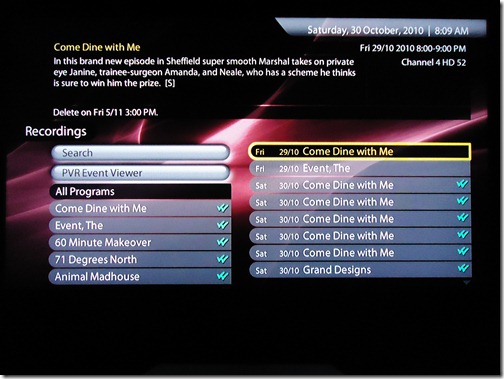
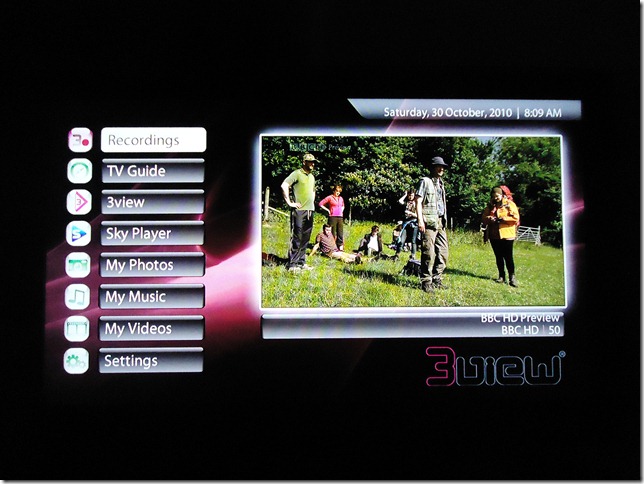



Pingback: Tweets that mention Review. 3View HD Freeview Personal Video Recorder. « Technogran's tittle tattle -- Topsy.com
Hi Technogran
Thanks for the review, obviously a lot of thought gone into it.
Do you have any info as to whether 3view will at some future time allow standard def programmes
to be archived off the box and if so , in what format? ( I appreciate that HD is DRM protected )
Regards
Neil
Thanks Neil for the comment. I have no idea whether this is planned but I can try and find out for you. Will get back to you here okay?
Thanks Technogran – much appreciated
Regards
Neil
The unit only comes out of standby immediately because it doesn’t truly power down to standby at all – so if you are worried about saving the planet – then this is not for you.
3View intend to add a power saving option in the future PowerFreak. thanks for your comment. Just wish their was some way to have a PVR switch straight out of standby AND use a power save. Mind you, I know lot’s of users who leave their Sky PVR’s and Virgin PVR’s on all the time and never put them into standby at all, some of them in my family
the networking possibility is great, being able to access pics, vids etc, but if you own a Mac, it won’t work. many of my vids just will not work despite many attempts to resolve this with tech support. The tech support is very good, very quick and helpful, but when you spend £300 on a box to watch tv with, you don’t really want to spend that much time fixing problems. I love this box, i just wish it would work.
due to copyright issues, you’ll never be allowed to save off recorded programs. (check how humax have dealt with this)
when my replacement turns up for the one that has broken (only 2 months old) am hoping they’ve fixed the FF RW issue.
i would def hesitate before recommending this box to anyone. sorry.
And how have Humax dealt with it? Please elaborate. As far as I know from reading users comments on the forums, the Humax does not work as a Media Steamer in the same way that the 3view unit does, you need to either use an external drive or a USB stick. Or have I misunderstood all those posters who are complaining about not being able to view their recordings streamed from the Humax unit to their PC’s?
great review, can you also access 4od and itv player in addition to BBCi player?
also is there a web browser for general browsing?
There is a web browser yes, but at this point in time no ITV player or 4OD I’m afraid.